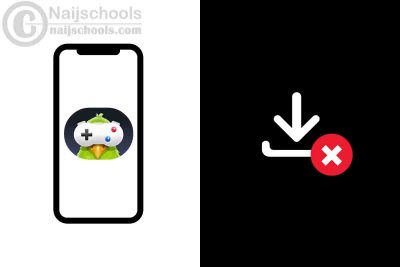Some iPhone users worldwide have expressed their frustrations to Apple that they cannot download GamePigeon on their devices. This is because, without the application, they can’t play iMessage games with friends and family.
I didn’t know this issue existed until it happened to me. I had to change my phone from iPhone 12 to 14, do all the necessary setup, and realize I couldn’t download Game Pigeon anymore. Above all, I kept clicking the cloud download icon, but it’s not working.
However, you should understand that this is a minor issue some iPhone users face. It is a very rare situation.
This article will discuss why you cannot download GamePigeon on Your iPhone and how you can fix it to start playing iMessage games with your friends and family.
Why You Cannot Download GamePigeon on Your iPhone
There are a lot of reasons that can cause your device not to download the GamePigeon app, which are;
-
Poor Internet Connection
Having a poor internet connection could stop your iPhone from downloading. So it is best to check your Wi-Fi, internet connection, and mobile data usage and confirm it works perfectly.
-
The App Store is not Working Properly
You need to understand that GamePigeon is like any other application on the App Store. If you turn off your mobile data usage for the App Store, it won’t be able to run effectively and download applications.
-
Restrictions on Downloading Apps
You might be unable to download apps on your device if the settings are incorrect. Apple has a “Content & Privacy Restrictions” feature, which allows you to restrict your iPhone from downloading apps.
-
Not Enough Storage on Your Device
Not having enough storage or space on your device is also one of the reasons that could cause your GamePigeon not to download. To check available storage, Go to Settings > General > About > Available to check if the storage is enough to download GamePigeon
-
Incorrect Time and Date
Incorrect time and date settings may block you from downloading apps. You may have to readjust the time and date on your iPhone to the current time.
Possible Ways to Fix the iPhone GamePigeon Download Issue
After highlighting why GamePigeon might not download, here are some possible methods to fix the issue that can work for you.
-
Restarting Your Device
The first step is to try restarting your iPhone. The fact that this simple fix is effective for many users indicates that the problem can also be caused by a common OS glitch facilitated by cached temporary files. By rebooting your iOS device, you will clear any temporary data your phone or tablet maintains.
-
Resetting Your iPhone Device
iPhones allow you to reset your phone settings without erasing the whole phone’s data. Resetting settings can work as the iMessage app that works with GamePigeon is part of the apps that will be restored to default settings.
-
Turning on the App Store Mobile Data Usage
Apple has a mobile service data setting where all the applications on your iPhone are connected to your mobile data, so if you turn off the mobile data usage for App Store, it won’t work unless you turn it back on before it gets connected to the internet.
To check if your App Store mobile data usage is on. Go to Settings > Mobile Service > App Store > Turn On the green button.
-
A Fast Internet May Fix Your iPhone GamePigeon Download Issue
You can try several options to speed up your iPhone’s internet, such as restarting your Wi-Fi router, resetting the network settings, restarting your iPhone, changing your location, turning off the background apps, and clearing browser data.
-
Turning off VPN
It can also be the solution as it provides an encrypted server and protects your IP address from corporations, government agencies, and possible hackers. If you are connected to a VPN, this may be the reason you cannot download games on GamePigeon.
-
Deactivating and Activating Your iMessage
Another possible fix is turning off your iMessage app and enabling it back. As it turns out, many user reports confirm that they managed to fix the GamePigeon issue after temporarily turning off the iMessage functionality on their iPhone or iPad with a SIM card before turning it back up.
-
Adding a Payment Method
You might need a valid payment method on file, even if the app you want to download is free. So, adding at least one payment method before installing the GamePigeon is advisable.
-
Other Ongoing Downloads on Your iPhone May Disrupt the GamePigeon
There could be other downloads that are preventing GamePigeon from downloading. Go to the App Store, then tap Updates to check apps that are still downloading or need to be updated. Pause or cancel them first before you try GamePigeon once more.
-
Clearing App Store Cache
Open the App Store, then tap any icon at the bottom of the app you wish to download ten times. The app will appear to restart and then redirect you to the start. The cache will be apparent, allowing you to do a fresh download.
-
Signing Out and In of Apple ID
You may want to try signing out of and then back into the App Store. You can do so by tapping Settings > iTunes & App Stores > [Your Apple ID] > Sign Out. Then, try signing in again by entering your Apple ID details.
Still Cannot Fix the iPhone GamePigeon Download Issue? Try This!
If you have tried all the possible solutions in this article and your GamePigeon is still not working. What you can do is
- You may want to contact Apple Support to make a specific complaint to them
You can also bookmark some forums to follow discussions on this issue that will provide updates on this problem, which may help you.
Conclusion
After knowing why GamePigeon won’t work on your iPhone and you have tried the possible solutions we highlighted, and they worked for you, we are happy to help you. Kindly share this post with your friends and family facing this issue.
If the solutions we provided still don’t work for you, please keep checking the forums we provided for more updates about this issue or contact Apple support for more assistance.
Also, Check Out;
- How to Get the App Store Back on Your iPhone and iPad
- Reasons Why You Can’t Install Messenger on Your iPhone & How to Fix It
- How to Get the Dating Feature on Your iPhone’s Facebook App
- Complete Guide on How to Cheat in GamePigeon Word Hunt Game